Selecting the Page or Article type in your Schema settings
Yoast SEO automatically describes your pages using schema.org. This helps search engines to understand your website and your content. If you’d like to understand more about how this works, you can read our guide on structured data.
Table of contents
By default, Yoast SEO describes your Pages by using WebPage schema, and describes your Posts by using Article schema (and WebPage schema).
For most users, you won’t need to change these default settings (and, setting invalid options might result in errors).
For users who’d like more granular control, our schema controls can be used to change how you describe your content to search engines, based on your own logic and content types.
For example, you may wish to describe your website’s “About” page specifically as an “About Page” (using AboutPage schema), which is more precise than our default value of “Web Page” (WebPage schema). These kinds of changes may help search engines and other systems to better understand your content.
WebPage and Article options
When you edit your Pages and Posts, we provide options which enable you to change our default settings.
You can find the settings in the Yoast SEO meta box, or in the Yoast SEO sidebar. Note that some options may only be available on certain post types (e.g., post types that don’t support authorship won’t allow you to output Article schema, because a valid Article requires an author).
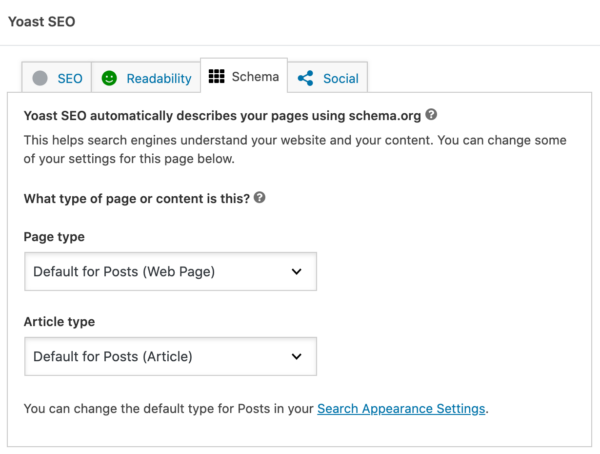
The tables below describe the options which you can select in each case.
Page options
| Page Type | Description |
|---|---|
| Web Page | A normal web page. Our default setting for Pages. |
| Item Page | A page specifically about a single item or thing, such as a product or a hotel. |
| About Page | Your website’s “About” page. |
| FAQ Page* | A page containing a list of questions and answers. |
| QA Page | A page containing a single question with multiple possible answers. |
| Profile Page | A page representing a person or user. |
| Contact Page | A page with a contact form. |
| Medical Web Page | A page containing medical information, diagnostic advice, or similar. |
| Collection Page | A page which contains a list of other pages; such as a post archive or blog overview. |
| Checkout Page | A page which is part of an e-commerce checkout process. |
| Real Estate Listing | A page which features information about a property for sale/rental or similar. |
| Search Results Page | A page which lists search results. |
* We automatically describe all pages which contain a Yoast SEO FAQ block as an FAQPage in addition to any custom setting or defaults which you specify.
Post options
| Page Type | Description |
|---|---|
| Article | A normal article. Our default setting for Posts (but not for custom post types). |
| Social Media Posting | A blog post or forum discussion thread. |
| News Article | A news article. |
| Advertiser Content Article | A sponsored or paid placement, such as an advertorial. |
| Satirical Article | A satirical (i.e., untrue and/or humorous) article. |
| Scholarly Article | A scholarly article, such as a scientific journal. |
| Tech Article | A technical article, such as a technical guide or set of instructions. |
| Report | A report, such as a white paper. |
Additional options
In some cases, your list of options might be different to this. You may be able to choose from additional or custom options, or, might be missing certain options. This is usually because you either:
- Use one of our addons, like our Yoast News SEO plugin (which adds more specific types of News Articles).
- Have a theme or plugin which alters the options.
Managing and changing defaults
Our default settings are suitable for most websites, but those defaults can be altered for each specific post type on your website. E.g., you may wish to automatically set the default Article type on all of your Posts to be ‘Social Media Posting’.
You can change your default settings via Yoast SEO → Settings → Content types → Posts
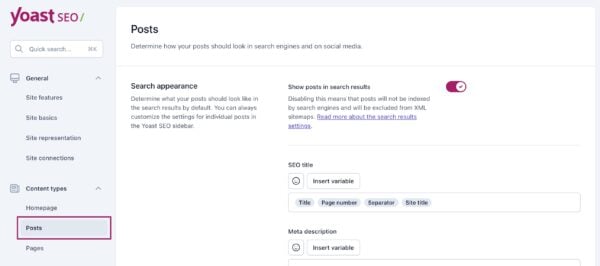
On this page, scroll down to the Schema heading. Here, you can determine how your posts should be described by default.
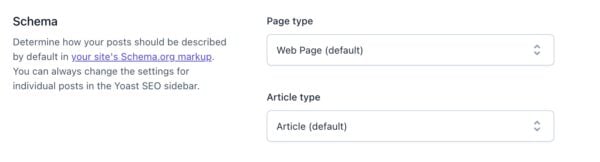
Note that changing the default settings for a post type will change the schema settings on all posts of that type, except for those where you have previously selected a value other than the current default.
Warning: Setting invalid options can cause validation errors
Our default logic comes with a lot of built-in validation and error handling. These checks make sure that we don’t output invalid structured data in edge cases, or when we encounter conflicting options. They also help us to integrate all of the different pieces of schema which a page outputs.
By overriding the defaults, you may alter your schema markup in ways that don’t make sense, or that are incomplete.
For example, Google expects a FAQPage to contain a series of questions, in a specific format. If you describe a normal page as a FAQPage without also including a series of questions and answers with the correct structured markup, this may result in errors or unexpected behaviors.

