How to upgrade your product subscription to a Yoast Premium bundle
Do you already have a Yoast product installed, such as Yoast SEO Premium or Local SEO? Then it’s possible to upgrade to a bundle of multiple Yoast products with a discount. The Yoast bundles are perfect if your business has a specific niche focus and want an additional advantage over your competition.
Get the bundle by upgrading your product subscription to a Yoast Premium bundle in your my.yoast account. Upgrading to a bundle is simple, hassle-free, and easy. Your subscription duration is shortened automatically, but there are no additional costs.
In this article, we’ll first explain which bundles are available. Then, we’ll go into how to upgrade to a bundle step-by-step.
Table of contents
Which bundles are available?
The following bundles are available in the Yoast shop:
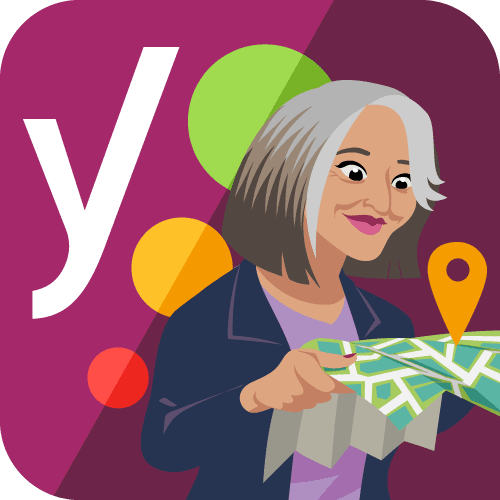 | Yoast Local Premium bundle Yoast SEO Premium + Yoast Local SEO |
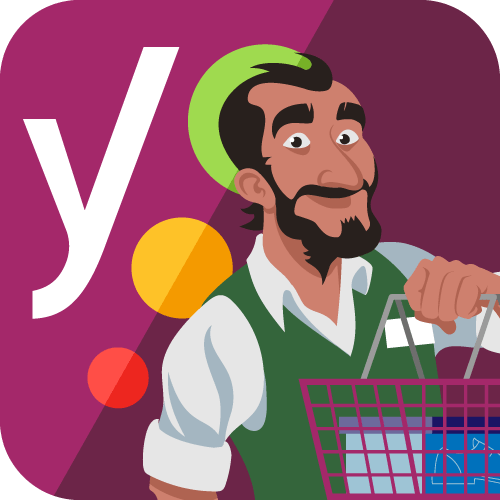 | Yoast WooCommerce Premium bundle Yoast SEO Premium + Yoast WooCommerce SEO |
 | Yoast Video Premium bundle Yoast SEO Premium + Yoast Video SEO |
 | Yoast News Premium bundle Yoast SEO + Premium + Yoast News SEO |
Did you know that you can also get a Yoast plugin subscription? That means you get access to all Yoast SEO plugins for WordPress!
How to upgrade from one Yoast product to a bundle
- Log in to MyYoast.
- Click on the Account menu item.
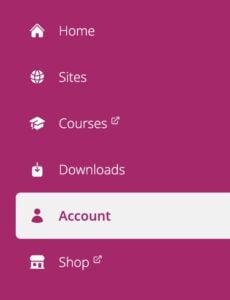
- Click the ‘Manage’ button behind your subscription.
You’ll automatically be on the Subscriptions tab. On this tab, find the subscription you already have and click the green ‘Manage’ button behind it.
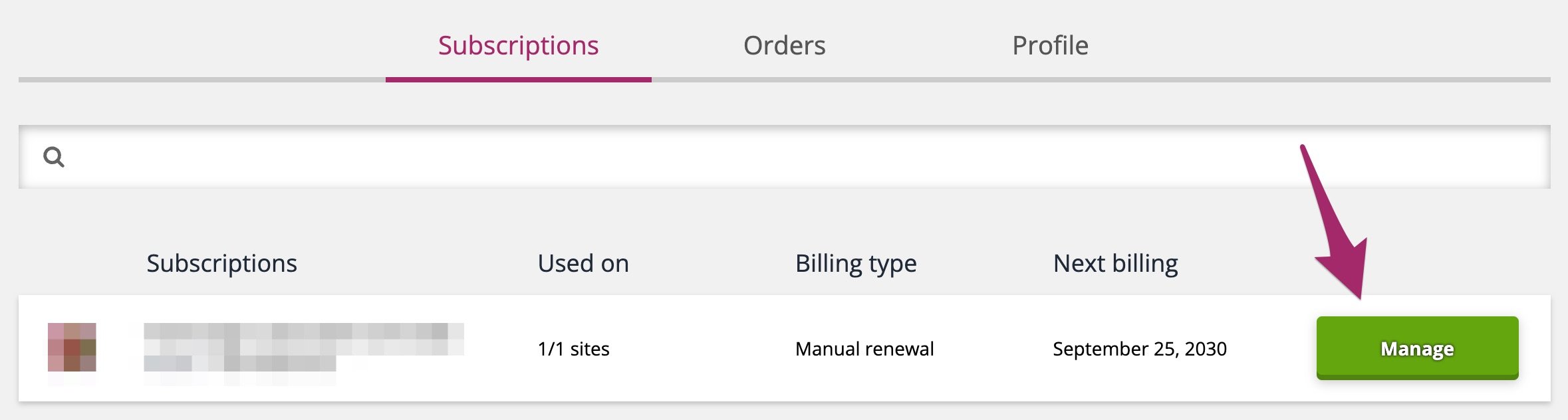
- Click ‘Upgrade subscription to bundle’.
On this screen, under ‘Payment details’, find the ‘Upgrade subscription to bundle’ link and click it.
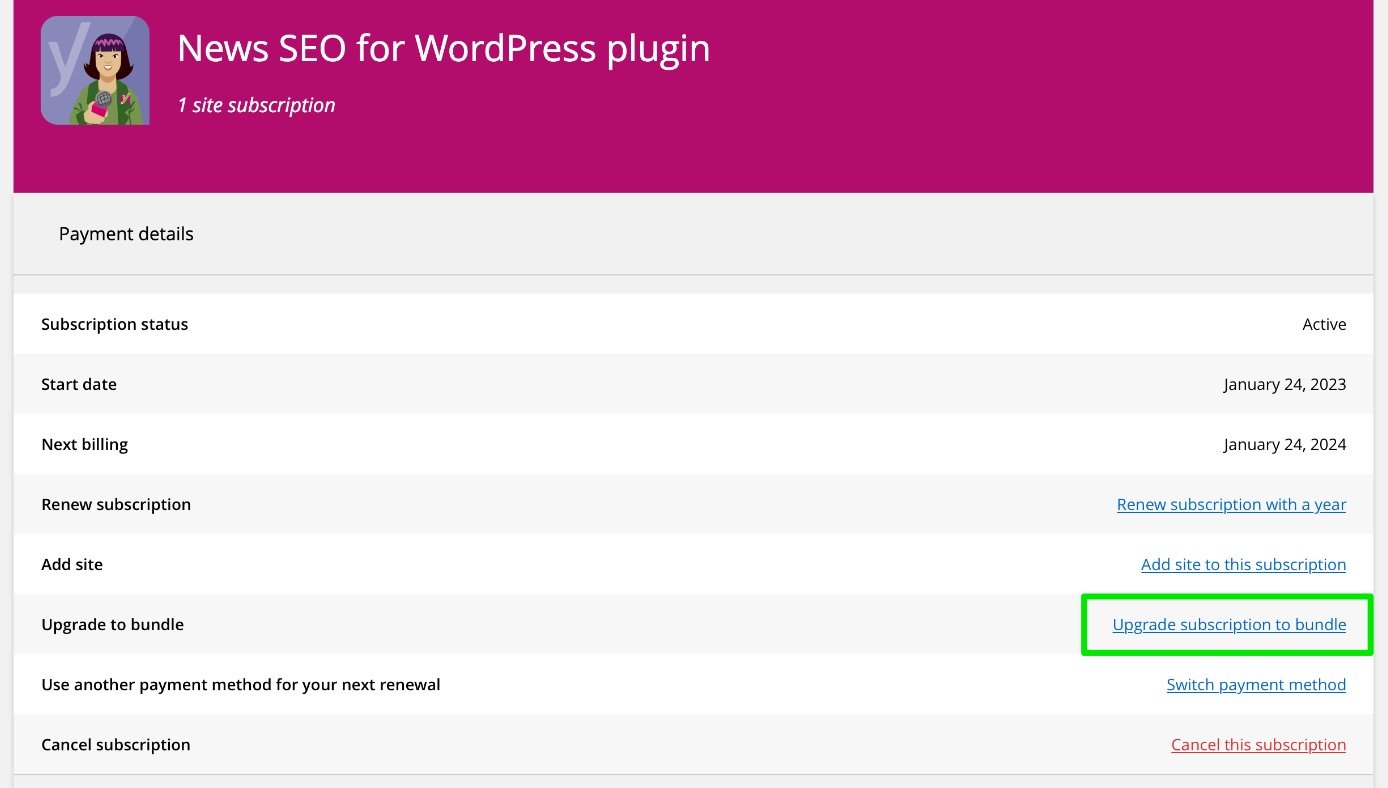
- Check the upgrade details and click ‘Upgrade to bundle’.
You’ll see a popup screen that shows the details of the upgrade. You’ll see what your current subscription is and what products the bundle you can upgrade to includes. You’ll also see the next billing date and the next renewal price. Make sure you agree to the refund policy for upgrades and to read and accept the terms of service. Then, click the yellow ‘Upgrade to bundle’ button.
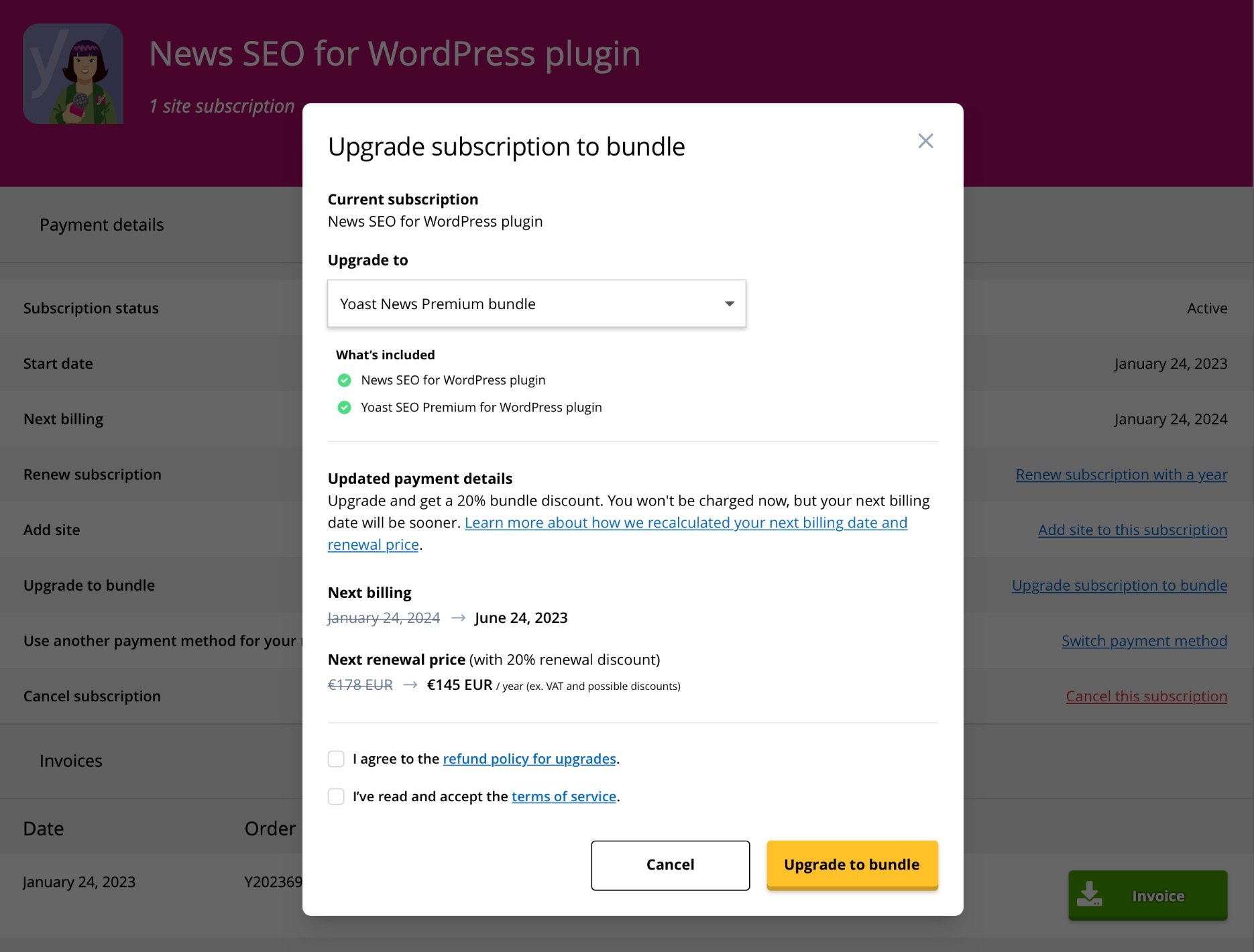
- You’ve successfully upgraded to a bundle!
Don’t forget to install your new plugin(s) on your site by clicking the green ‘Install plugin(s) on your site’ button.
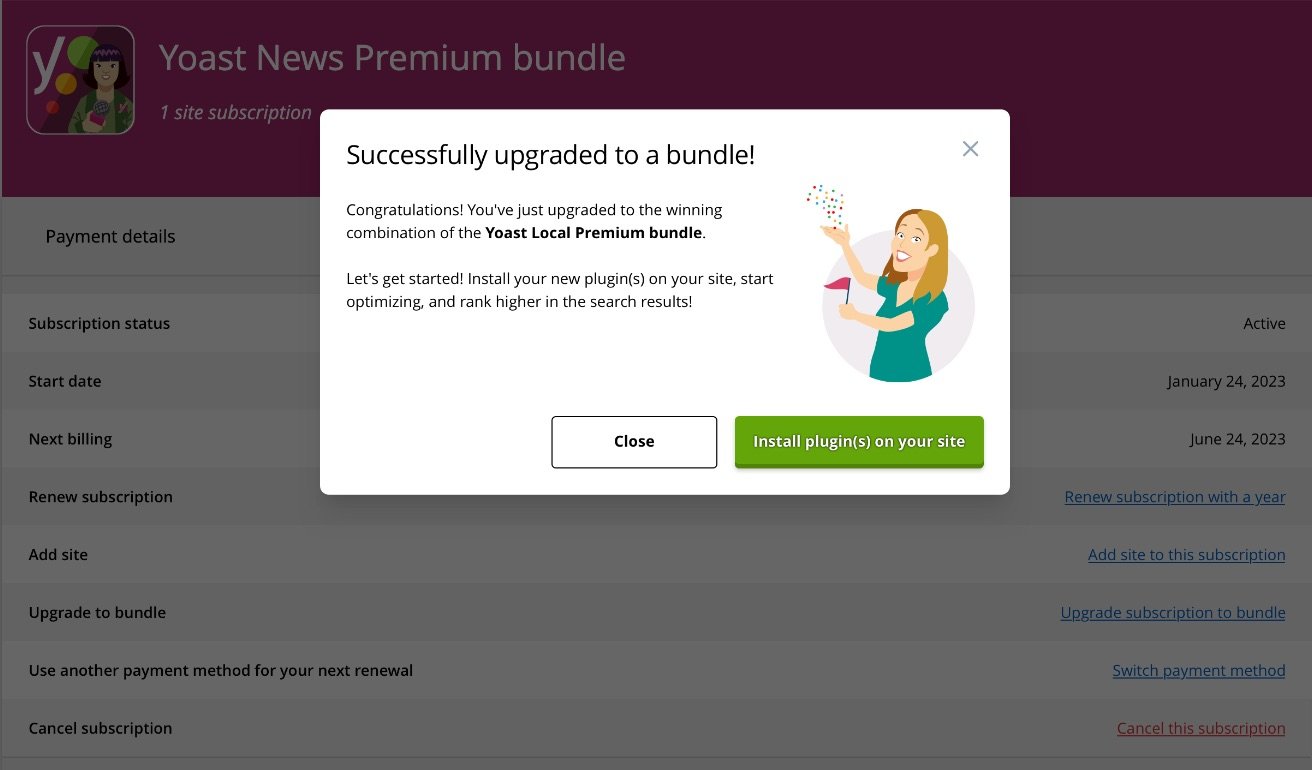
Questions?
Do you have any questions about upgrading your subscription to a bundle subscription? Check out our FAQ page about subscription modifications.

