Google Search Console: Video Schema Report
Google Search Console notifies webmasters of issues with their video schema. If your site’s video schema report shows errors, we’ll help you determine where the issue occurs and which support team can help you resolve the issue.
- Determine which product on your site outputs the video markup
Yoast SEO (free or premium) does not output video schema. However, if you have the Yoast SEO: Video add-on, it will output video schema automatically.
If you are not using the video add-on, something else on your site has added the video markup. Please contact the team for the product that adds video schema for assistance resolving the issue. Not sure which product adds video schema for your site? A conflict check can help.
If you are using the video add-on, there is a chance that something else adds their own video markup as well. So we’ll next check if the video error is located inside the Yoast SEO video markup. - Determine if the error occurs inside the Yoast SEO video markup
We’ll walk you through this process step by step below. Before starting, you will need to have at least one URL that is listed in the Google Search Console as having a video schema report error.
- Locate and fix the cause of the error
A list of errors, causes and solutions is here.
- Validate the fix in Google Search Console
Once you have fixed the video output, please use Google’s Structured Data Testing tool to confirm that the video code validates with no errors before using the ‘Validate Fix’ button in Google Search Console.
Is the error caused by the Yoast SEO video schema markup?
Before starting, you will need to have at least one URL that is listed in the Google Search Console has having a video error.
- Go to the Schema Markup Validator.
- Paste the URL from Google Search Console that has a video error.
- Click ‘Run test’.
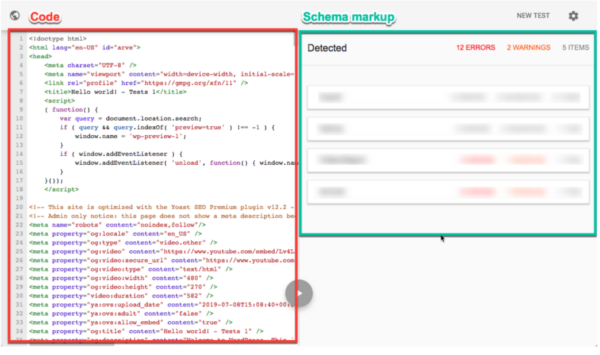
On the left side, you will see the underlying source code used to display this specific URL. On the right side, you will see all of the schema markup found for this specific URL.
Yoast SEO and the various add-ons output schema under a single schema section. If you see a standalone “VideoObject” item, another plugin or theme is outputting the schema except in cases where your site is using Yoast SEO: Video prior to the 11.0 version.
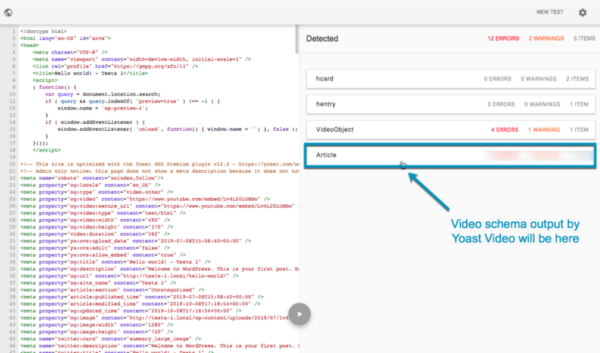
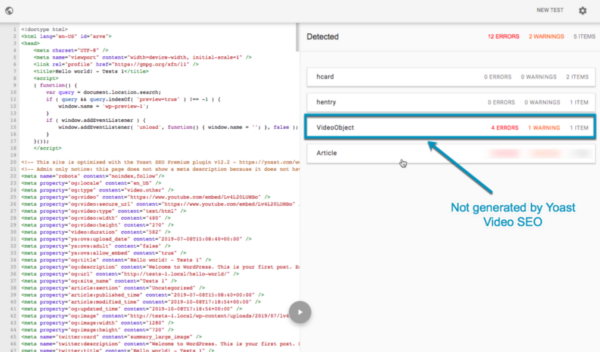
Common errors and solution
Missing field ‘thumbnailURL’
Yoast Video SEO outputs this element automatically but it can be customized under the “Video” tab of the Yoast meta box or in the sidebar.
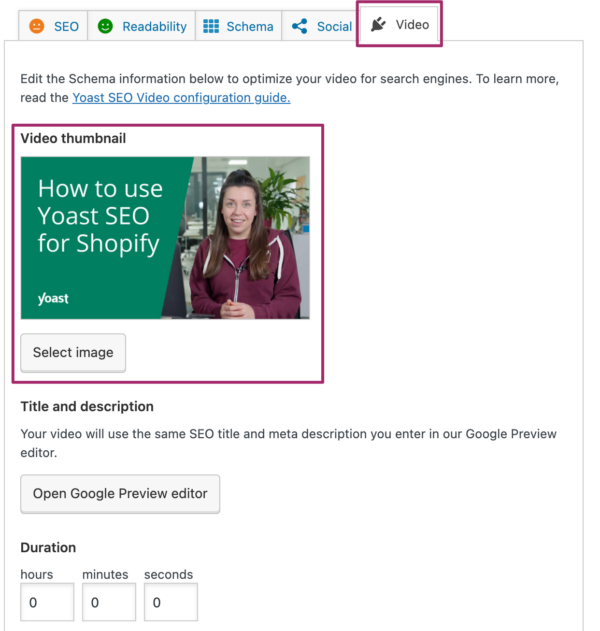
Missing field ‘name’
Yoast Video SEO uses your SEO title to output this element. Make sure you’ve added an SEO title.
Missing field ‘description’
Yoast Video SEO uses your meta description to output this element. Make sure you’ve added a meta description.
Missing field ‘uploadDate’
Yoast Video SEO pulls this element from the database (upload date or published date for embedded videos).
Other error not listed above
As this report is still new, it is possible that we’ve missed or not seen the error you received. Please contact support for further assistance.

