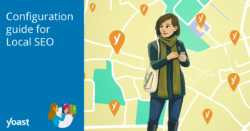How to switch from the local pickup option in Yoast Local SEO to the local pickup option in WooCommerce
Are you using the local pickup option in Yoast Local SEO for your online store? If so, it’s time to make a switch. With the release of WooCommerce 7.4, a new local pickup option is now available. To ensure your store continues to provide the best possible experience for your customers, it’s important to transition from the soon-to-be deprecated Yoast Local SEO option to the WooCommerce option. In this article, we’ll walk you through the steps you need to take to switch to the local pickup option in WooCommerce.
Table of contents
Why should you switch?
The local pickup option in Yoast Local SEO is going to be deprecated soon. Therefore, if you’re using this feature, it’s important to transition to the new local pickup option in WooCommerce. This way, you’ll avoid any potential issues for your store.
What will change for you?
Switching to the local pickup option in WooCommerce means you have to switch from using the checkout shortcode to the WooCommerce Checkout block. This change can impact the appearance of your checkout page and there could be some technical considerations to keep in mind. So, before you dive into making any changes, make sure you know what you’re doing.
Just like the local pickup option in Yoast Local SEO, the local pickup option in WooCommerce allows you to set pickup locations and add a price for customers who choose local pickup. When it comes to Schema structured data, nothing will change when you switch to the WooCommerce option. Read more about it in the WooCommerce documentation or in this article on WooCommerce blocks.
How to switch to the local pickup option in WooCommerce
- Log in to your WordPress site.
You will be in your WordPress dashboard.
- Open the page editor for your checkout page.
Click “Pages”, then find your checkout page and click it to open the page editor.
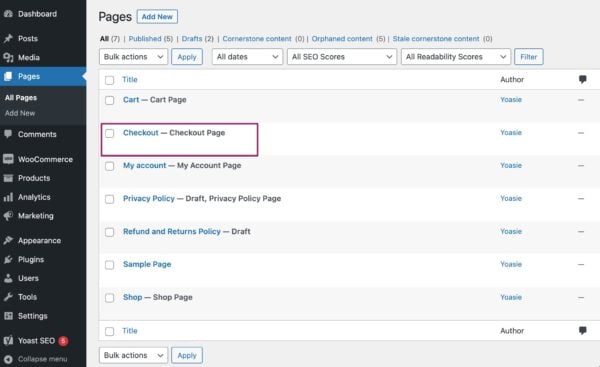
- Remove the checkout shortcode.
Remove the
[woocommerce _ checkout]shortcode block by clicking the block, followed by the three dots, and then selecting “Remove Shortcode”.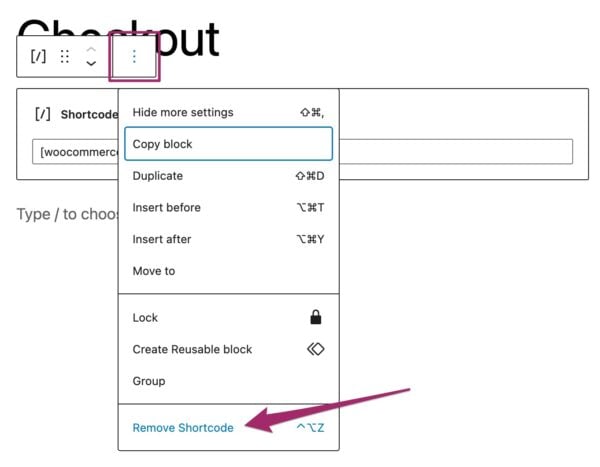
- Add the WooCommerce Checkout block.
Hit the + button, type in “checkout”, and then select the WooCommerce Checkout block to insert it.
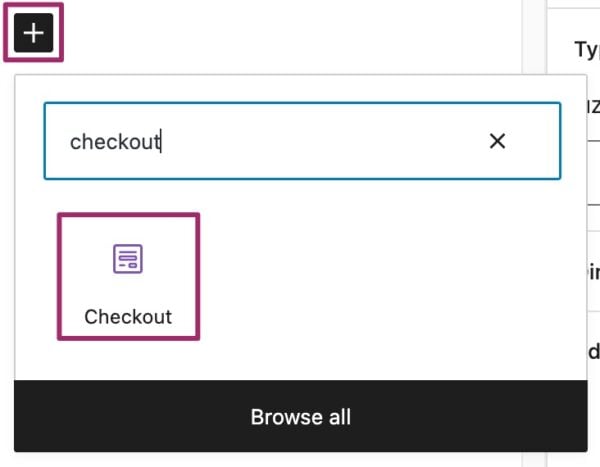
- Save your checkout page by clicking “Update” in the top-right corner.
Click the blue “Update” button to save your checkout page.
- Click “WooCommerce” and then “Settings”.
In the admin menu on the left-hand side, click “WooCommerce”. In the menu that expands, click “Settings”.
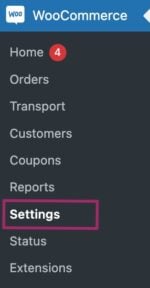
- Click “Shipping” and select the “Local pickup” option.
In the Shipping settings, you should see an option called “Local Pickup”.

- Enable “Local pickup” by ticking the box.
You can add a price for local pickup and pickup locations on this page as well.
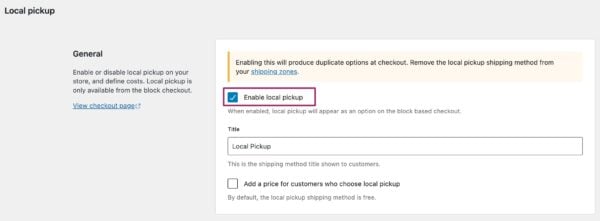
- Click “Save changes”.
- Now, click “Local Store Pickup”.
On the “Shipping” tab, select “Local Store Pickup”.

- Disable the Local Store Pickup shipping method.
Untick the box behind “Enable/Disable”. This disables the local store pickup option in Yoast Local SEO.
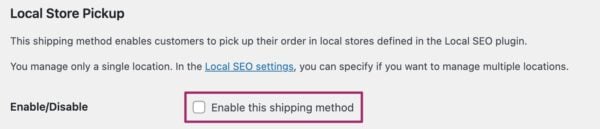
- Click “Save changes”.
- Go back to the page editor for your checkout page.
Click “Pages” and then select your checkout page from the pages overview.
- You should see the local pickup option in the “Shipping method” block.
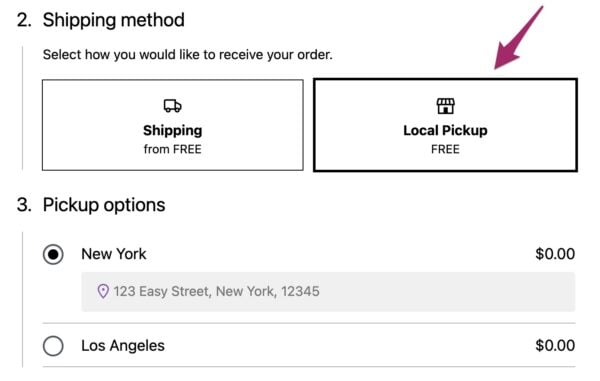
- You’ve successfully switched to the local pickup option in WooCommerce!