Yoast SEO settings: Categories & tags
In this article, we’ll discuss the Categories & tags settings in Yoast SEO in your WordPress backend. You’ll see a video explanation, and we’ll explain all the settings on the page one by one.
Do you want to know more about the other settings Yoast SEO offers? Check out the configuration guide for Yoast SEO.
Table of contents
Video: Yoast SEO settings: Categories & tags
Would you like to watch this video in your own language? Follow these steps to auto-translate the subtitles.
Taxonomies
What are taxonomies?
In WordPress, you can group content using categories and tags by default. WordPress calls these groups taxonomies. So, taxonomies are ways to structure content within WordPress, and tags and categories are both examples of a taxonomy system. Categories and tags are similar to each other, but they are not the same. Let’s take a closer look.
Categories
Categories allow for a broad grouping of post topics. They can be arranged in a hierarchy, so you can have subcategories. Each post must be attached to at least one category. For example, categories for a blog can be ‘Books’, ‘Food’, ‘Music’, and ‘Travel’. In this example, the category ‘Books’ could be subdivided into the subcategories ‘Fiction books’ and ‘Nonfiction books’.
Tags
Tags are similar to categories, but they are generally used to describe your post in more detail. They exist in their own right and have no set relationship to anything else, so they can’t be arranged in a hierarchy. The use of tags is entirely optional. For the blog used in the example above, you could have tags for the recipes described in the category ‘Food’. These tags could be ‘desserts’, ‘pasta’, ‘pizza’, and ‘salads’.
Using both categories and tags
It’s possible to use both categories and tags. Assigning categories and tags to your post increases the chance that people will find the content they’re looking for.
Categories & tags settings
The Categories & tags settings allow you to determine what your category pages, tag pages, and other taxonomy pages should look like in the search results and on social media.
You can find the Categories & tags settings by going to your WordPress backend, clicking “Yoast SEO” and then “Settings” in the menu on the left-hand side. In the Yoast SEO settings menu, click either “Categories”, “Tags”, or another taxonomy if you have custom taxonomies, depending on which settings you want to alter.
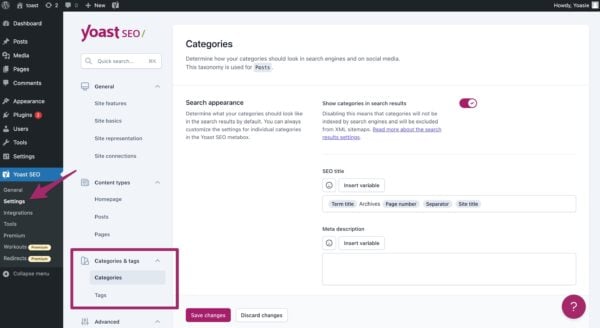
The settings for categories and tags are very similar to the content types settings. These settings are divided into three sections: “Search appearance”, “Social appearance”, and “Additional settings”. Let’s go through them in more detail.
Search appearance
The “Search appearance” section in Yoast SEO allows you to control how your taxonomy pages (e.g., category pages, tag pages) are displayed in search results. You can enable or disable the option to show taxonomy pages in the search results. Enabling them is usually a good idea for taxonomies because it can bring more visitors to your site.
You can also set an SEO title and meta description for your taxonomy pages, using variables like the site title and term title to customize the content. The SEO title template for category pages includes the variable “term title” by default, which adds the title of the category to the SEO title. You can view a list of available variables on this page. The meta description template allows you to insert snippet variables as well.
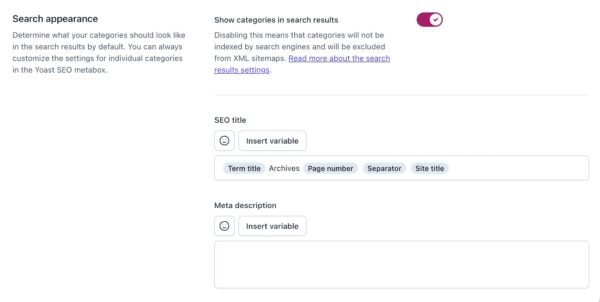
Social appearance
The Social appearance section in the Categories or Tags settings in Yoast SEO allows you to customize how your taxonomy pages (e.g., category pages, tag pages) appear when shared on social media (if you have Yoast SEO Premium). You can upload an image, set a title, and write a description. This is what people will see when your taxonomy pages are shared on social media. Yoast SEO sets a default template for this, which you can adjust to your liking.
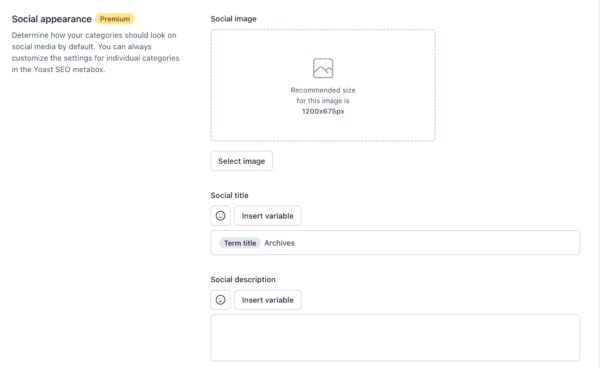
Additional settings
The settings for Categories come with an “Additional settings” section as well. This section includes options for enabling or disabling the Yoast SEO settings and assessments for categories and for showing the categories prefix in the slug.
If you toggle the switch for “Enable SEO controls and assessments” off, you won’t see the Yoast SEO sidebar or meta box for your categories. Keeping the Yoast SEO settings and assessments enabled for your categories is generally a good idea, as they can help you improve your category pages.
The option to show the categories prefix in the slug allows you to remove the category from category URLs. This can be useful in certain site configurations, but keeping the prefix in the URLs is usually better. If you decide to disable this setting, be aware that changing it back will create 404 errors on your website, so make sure you know what you’re doing before making any changes.
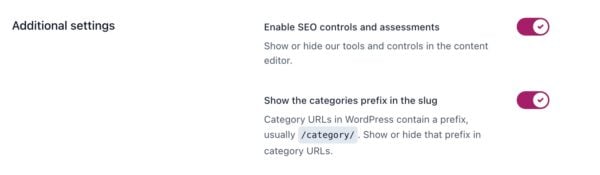
Variables
The categories and tags settings for Yoast SEO are designed for the use of variables that are replaced by specific values from the page when the page is displayed. You can add these variables to create a dynamic SEO title and meta description. Several variables can be added by clicking the ‘Insert snippet variable’ button or by entering the ‘%’ symbol. A complete list of all variables can be found here.
Should you show taxonomies in the search results?
It’s usually best to allow search engines to show taxonomies in their search results because this can lead to more visitors. This means that people can actually land on your categories and tag pages, so make sure that these pages are attractive landing pages for visitors.


